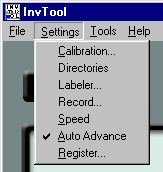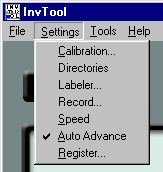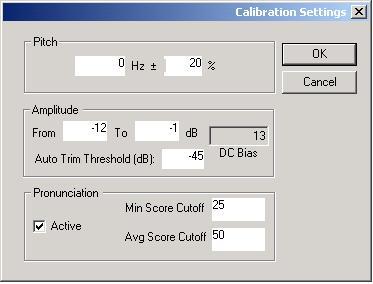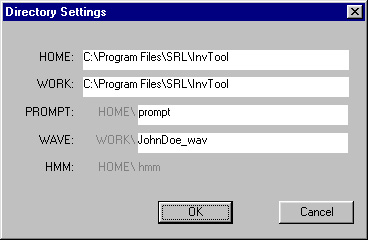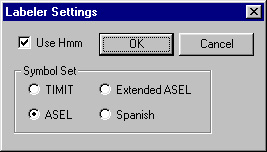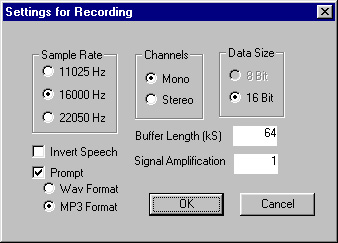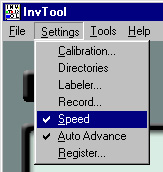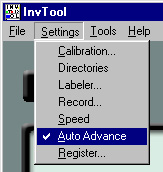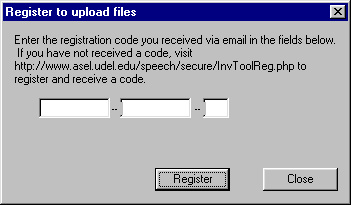This section describes the InvTool settings that can be accessed using the "Settings" menu in the menu bar:
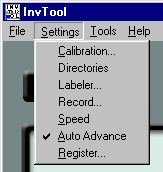
Most of these settings are present solely for the research purposes of the Speech Research Laboratory, and need not or should not be adjusted by the user. However, some of them are useful to the user; these are pointed out below.
Calibration:
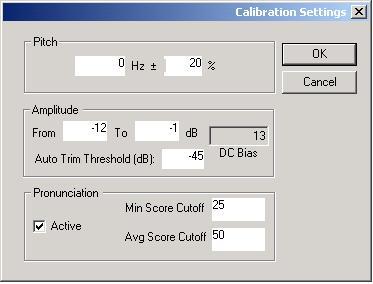
This box controls the settings for the Performance Meters. Please read the warnings in Section 4 before you attempt to change these settings by hand.
- Pitch
and Amplitude: These settings record the acceptable ranges for your speech Pitch (F0) and Loudness (amplitude). They are initially set once you complete your microphone calibration and record the first sentence in the inventory (the figure above shows the default settings). If, when you begin recording, you are having difficulty getting InvTool to accept your recordings, you may try to change these settings manually. In general, however, these settings should remain constant throughout the recording of your entire inventory.
- Automatic Trim Threshold:
As described in Section 2, InvTool automatically trims some of the "silence" at the beginning and end of each recording. It determines what counts as "silence" using this setting: any part of the recording that is quieter than this setting (-45 dB is the default) is deemed "silence". If you find that InvTool is chopping off some of your recordings because you have a quiet voice, you may wish to set this value to a lower number (-50, -60, etc.).
- Pronunciation: These settings control how the Pronunciation Meter behaves. This meter works by giving each of the distinct sounds in your recording a score between 0 and 100. Then it selects the lowest of these scores; if this score is lower than the "Min Score Cutoff", the recording is rejected. If not, it then calculates the average score for all of the sounds in the recording; if the average is lower than "Avg Score Cutoff", the recording is rejected. Hence, you can make the Pronunciation Meter more permissive by lowering these numbers. (The defaults are 25 for the minimum, and 50 for the average.) Alternatively, you can deactivate the Pronunciation Meter completely by unchecking the "Active" box.
Directories:
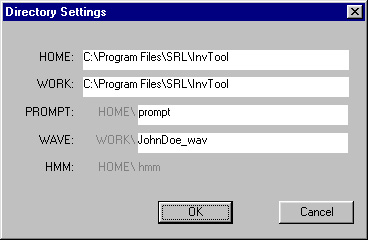
These settings tell the program where in your computer it can find the directories it needs: where to find the audio prompts, where to store your recordings, etc. You should not need to alter these settings.
Labeler:
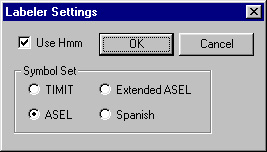
These settings determine what transcription system InvTool uses to transcribe your speech. These settings should not be changed. The option "ASEL" is the default option. The "Use Hmm" box should be checked.
Recording:
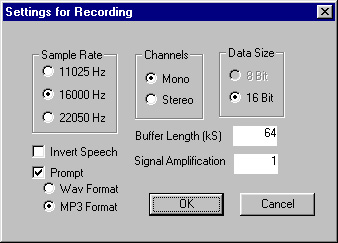
- Sample Rate:
InvTool is optimized for a 16000 Hz audio sampling rate. However, the sound cards of some computers may perform better with a sampling rate of 11025 Hz or 22050 Hz.
- Channels:
If you are using an electroglottograph as you record, select the Stereo option. Otherwise, use the Mono option.
- Data Size:
Should be 16 Bit.
- Invert Speech:
Should not be checked.
- Prompt:
If, for some reason, you do not want to hear each prompt before you record a sentence (not recommended!), uncheck this box. This setting also records whether the audio prompts are stored in WAV or MP3 format. Currently, InvTool uses prompts stored in MP3 format.
- Buffer Length:
Should be set to 64. Do not change.
- Signal Amplification:
Should be set to 1. Do not change.
-
Speed:
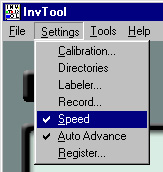
Selecting this option from the menu will allow the user to do their recording in "Speed Mode." When Speed Mode is on, a check mark will appear next to "Speed" in the menu, as in the picture above. This option is still in development, and should not be selected. To turn it off, just click on "Speed" again, and the check mark will disappear.
Auto-Advance:
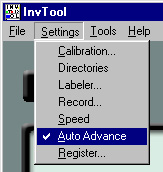
The "Auto-Advance" option is on by default. When it is on, InvTool will automatically save your recording and advance to the next sentence in the inventory, if the recording is accepted by all three meters. When "Auto-Advance" is off, you must manually save your recordings with the "Save" button in order to advance. You may find it useful to turn off "Auto-Advance" if you believe the program frequently saves recordings that you judge to be bad. You can turn "Auto-Advance" off and on simply by clicking on it in the Settings menu.
Register:
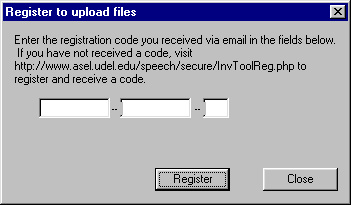
You must register your copy of InvTool before you can upload your recordings to the SRL's database via the Internet. Registering and uploading are described in detail in Section 11.
Previous Section
- Back To Contents
Next Section