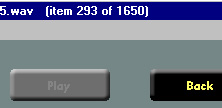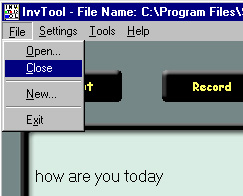
Stopping:
You can stop recording at any time. InvTool automatically saves your recordings and records your progress in your inventory file, so you need not have any fear of losing your recordings when you stop—even if your computer crashes while you are recording.
To stop recording, select the "File" menu option, and then "Close", as shown in the picture below:
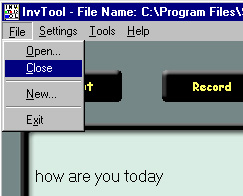
This will close the inventory file you were using. From this point, you may switch to a different inventory file, or close the program with the "Exit" command, which is also located in the "File" menu (see the picture above).
Re-Starting:
To pick up recording from where you left off in an existing inventory file, simply select "File" menu option, and then "Open…", as shown in the following picture:

This will bring up the "Open Existing Inventory" dialog box:
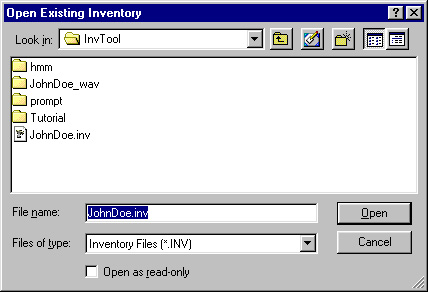
You should be able to find your inventory file listed somewhere in the center box (i.e. "JohnDoe.inv" in the above picture; some PCs will list it as just "JohnDoe"). To open it, you can simply click on the icon, followed by "Open". Or, you can type the name of the file in the "File name:" box, and then click "Open".
InvTool will then resume your recording process at the first unrecorded sentence in your inventory.
Tracking your progress:
Information in the title bar will let you know how many sentences you have recorded so far, and how many are in the entire inventory: