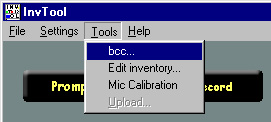
When Do You Stop Recording?
The list of sentences that InvTool uses have been designed to cover almost all of the possible combinations of sounds that are found in English, as well as the most common words. You are free to stop recording at any time. Obviously, the more sentences you record, the better your synthetic voice will sound. Note that you can always go back and do more recording after you create your voice database (see below).
In the best-case scenario, you may record all the sentences in your inventory file (currently, there are 1649 of them). InvTool will notify you when you reach the end of the sentence list. However, you should use the Drop-Down List to make sure that you have not skipped any of the sentences, and to make sure all the recordings were judged acceptable by the Performance Meters. Make sure all of the sentences are marked "<<". Recordings marked with a single arrow ("<") will be ignored by the program, just as if they were never recorded.
Furthermore, make sure that you have finished recording any new sentences and phrases of your own creation. At the very least, you should record at least one sentence containing your own name. (See Section 8 for more details.)
Creating Your Voice Database:
When you have decided that you are finished recording, you can run the program "BCC" (which stands for "Biphone-Constrained Concatenation"), which creates your synthetic voice. This program takes your recordings, analyzes them, and creates a set of database files that ModelTalker needs. IMPORTANT!: BCC may take several hours, maybe even an entire day, to finish running. The amount of time it takes to run can vary greatly, depending on the speed of your computer, your speech rate (longer recordings take more time), the number of sentences you recorded, and your speech pitch. BCC takes more time to compute a woman’s voice than a man’s, because a woman’s voice usually has a higher pitch.
To run BCC, first open your inventory file, if it is not already open (see Section 6). Next, select the option "bcc…" under the "Tools" menu:
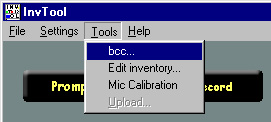
This will bring up a new window, in which BCC will run, as shown below:
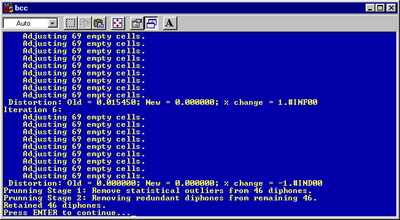
BCC prints messages in this window while it is running. You can tell when BCC is finished when no more messages are being printed in this window, and you get a prompt which states: "Press ENTER to continue…" (as in the picture above). At this point, you may press "Enter" on your keyboard to close the window.
When BCC is finished, InvTool will automatically move the new database files into the proper directory, where ModelTalker can use them. You should now be able to synthesize your voice with ModelTalker simply by giving ModelTalker your voice’s name, e.g. "JohnDoe". (See ModelTalker’s instructions for details.)
Re-Recording and Recreating Your Voice:
After listening to your new synthetic voice in ModelTalker, you may decide to record or re-record some more of the sentences in your inventory. If you do so, remember to run BCC again after you finish recording. The new voice database will replace the old one.